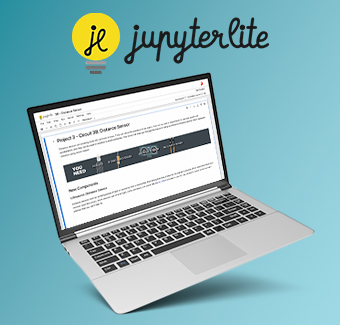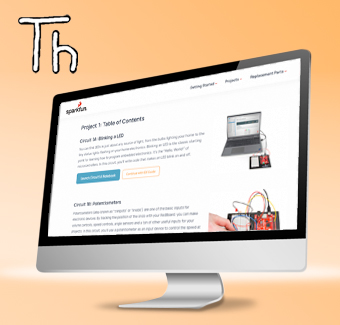SparkFun Inventor's Kit
Choosing a Coding Platform
How to choose?
Using JupyterLite Notebooks OR an IDE (Thonny, PyCharm, etc)
The new MicroPython SparkFun Inventor's Kit offers you two different ways to develop software and run it on your kit. You can either navigate to our fully online JupyterLite Notebooks (recommended) and run code right in your browser or you can download an Integrated Development Environment (IDE). We will use Thonny for our example IDE.
See below for more details if you are still undecided on which coding platform to use.
More Help Choosing
What is your goal with the SIK for MicroPython?
Great! We recommend using JupyterLite Notebooks. Take a look at the pros and cons of this option:
| Pros | Cons |
|---|---|
| Runs entirely in the browser, no installation needed | Requires internet access (unless cached) |
| Accessible from any device | Requires Chromium based browser |
| Interactive, notebook-style coding | Performance can depend on browser capabilities |
| Guide is built in and can be followed inline with the code | |
| You can run individual lines of code one at a time and get separate output for each in a Jupyter cell | |
| You'll get experience with Jupyter Notebooks, which are widely used in industry for scientific computing and data science |
We recommend using Thonny or and equivalent IDE. Take a look at the pros and cons of this option:
| Pros | Cons |
|---|---|
| Good for offline use | Requires installation on your computer |
| Integrated debugger and REPL | Not accessible from any device/browser |
| Supports multiple Python versions | Updates must be managed manually |
| Provides experience with using an IDE | May have compatibility issues on some systems |
| Requires opening the guide and following it separately | |
| Thonny IDE is not widely used in industry | |
| Does not have interactive, notebook-style coding |