SparkFun Inventor's Kit
Get Started with JupiterLite Notebook
Getting Started
Getting Started With The MicroPython SIK (With JupyterLite Notebooks)
Welcome to the MicroPython SparkFun Inventor's Kit (SIK)!
What Is Python?
Python is a dynamic programming language with very simple syntax that makes it fast and easy to develop with. Despite being simple and readable, Python is one of the most powerful and widely used languages in modern development—especially in cutting edge areas like machine learning and data science.
What is MicroPython?
MicroPython is a subset of standard Python that is specialized for embedded development (writing code that runs on electronics and hardware). It maintains the ease of use and power of Python while also handling most of the complicated hardware details for you. This allows you to spend more time learning, designing, and coding and less time fussing with small coding errors.
Don’t know Python/MicroPython yet? No problem! The MicroPython SparkFun Inventor’s Kit is designed to take you “from zero to hero” and requires no prior experience in programming or circuit design.
Over the course of the SIK’s 5 projects composed of 16 total circuits, you will get an introduction to all of the programming concepts below:
- importing modules
- using variables and objects
- writing
forloops andwhileloops - writing functions
- writing algorithms
- setting digital pins high and low
- reading analog inputs
- sleeps/delays
- using PWM and Duty Cycle
- I2C communication
- and more!
What is a JupyterLite Notebook?
A JupyterLite Notebook is a flexible web interface that allows you to write both code and documentation in one place. It is the application you will use to write and run code for the SIK. Jupyter Notebooks are composed of “instructional cells” and “code cells”. The instructional cells will provide guidance, teach new topics, and give useful tips. The code cells can be run directly from within the Notebooks to run them on your board and drive your circuits!
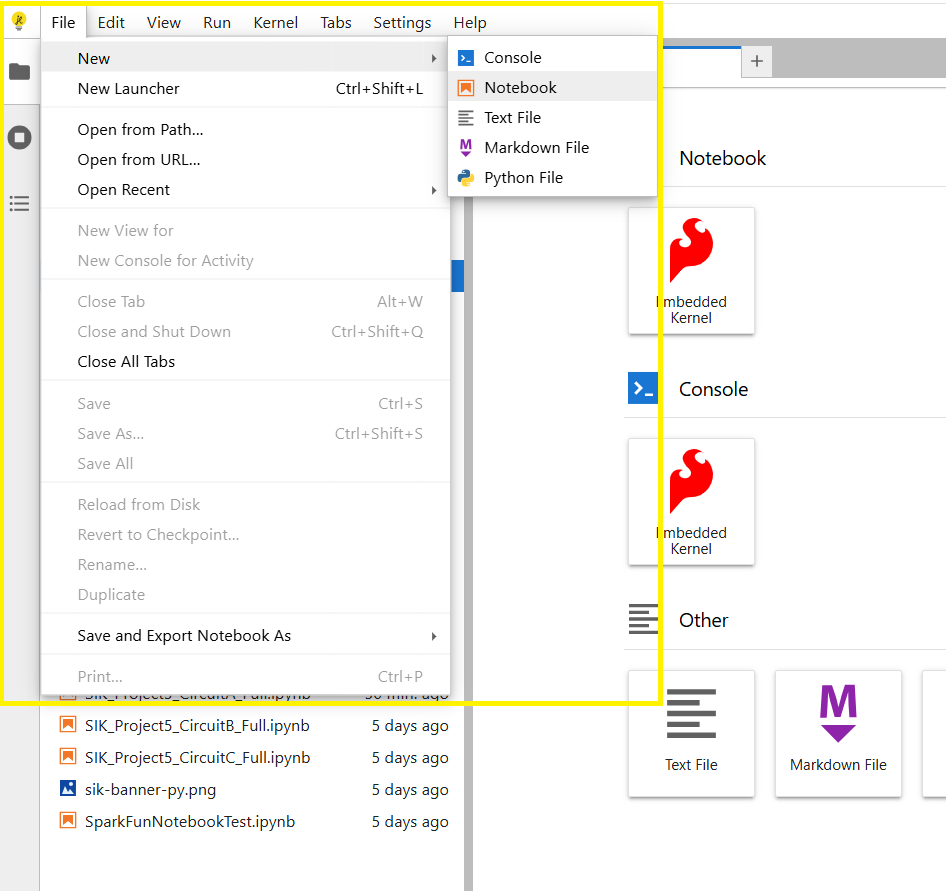
Instructional Cells
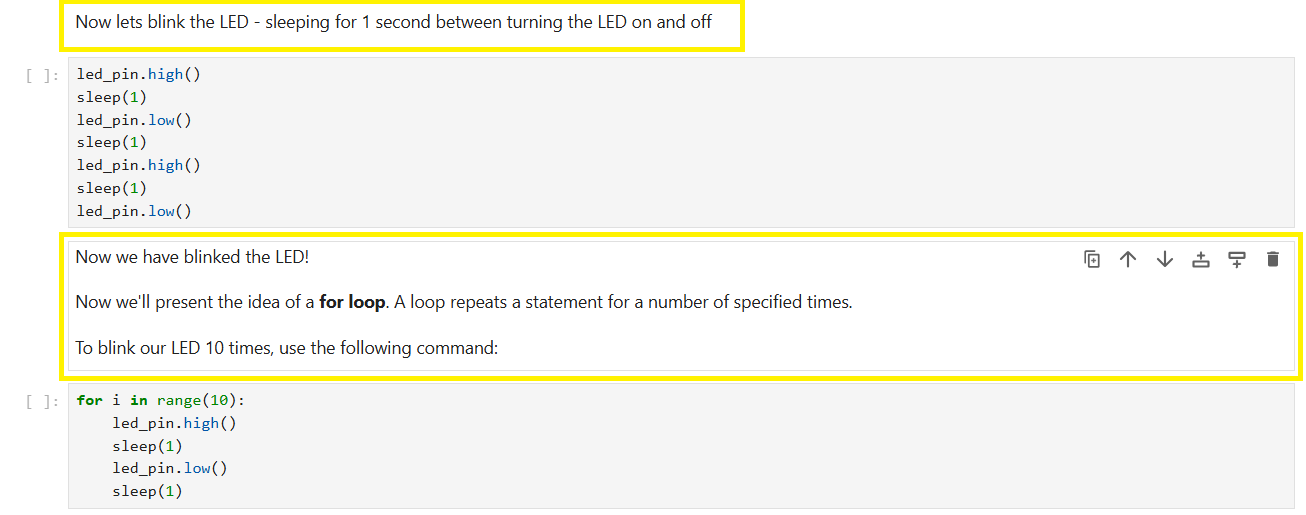
Code Cells
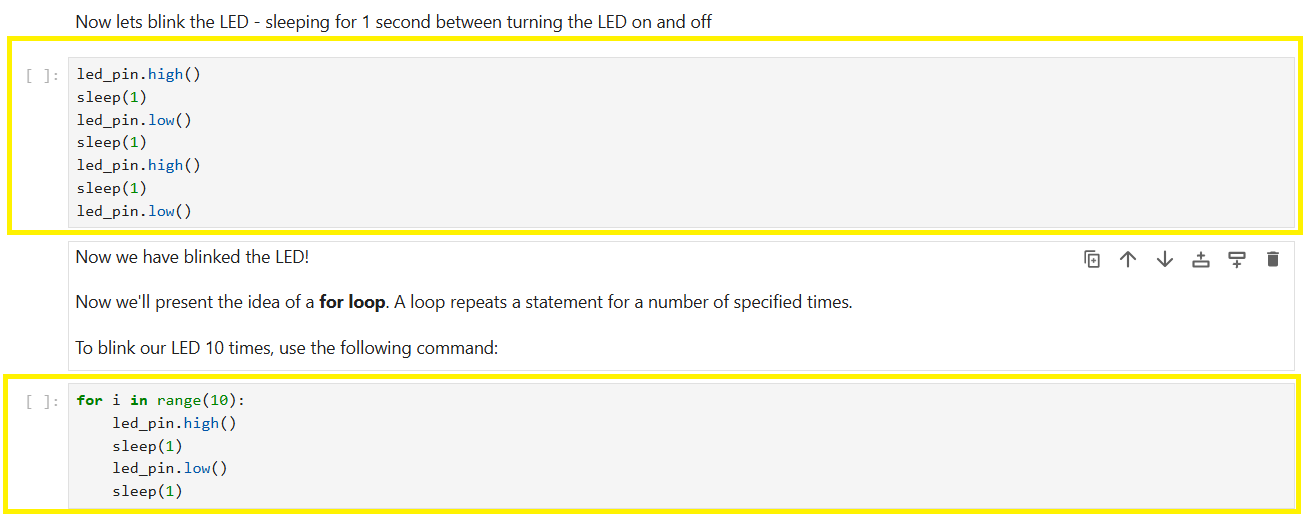
Code cells are where you write and execute your MicroPython code. You can enter code, run it, and immediately see the results. This is how you’ll interact with your hardware and test your circuits.
How to Open an SIK Circuit Jupyter Notebook
When you navigate to the SIK Jupyter Notebook Projects Homepage, you can navigate to each circuit by selecting it from the file explorer on the left hand side:
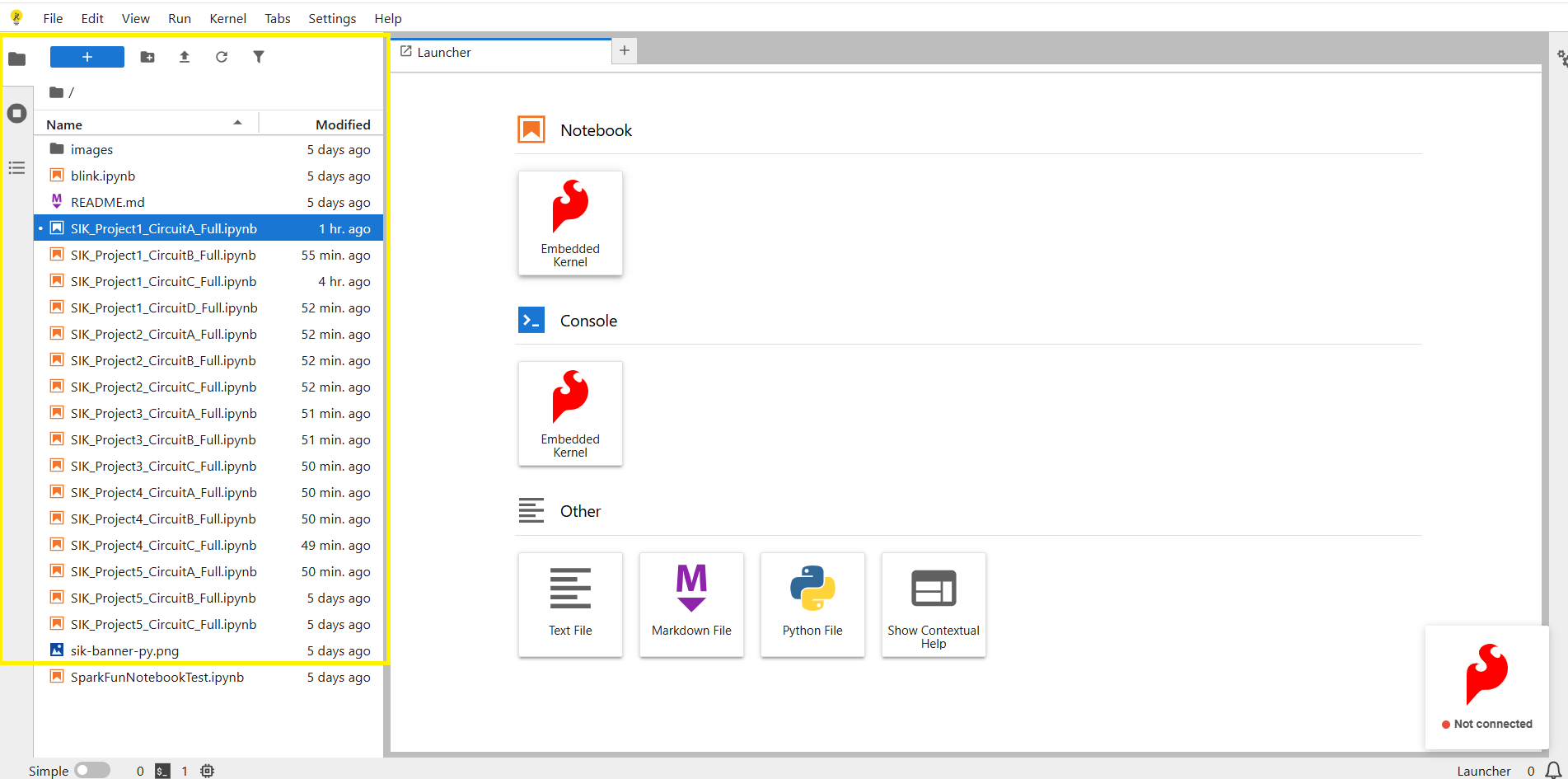
The file explorer lets you browse available notebooks. Double-click on a circuit notebook to open it and start working. You can find each of the SIK Notebooks labelled by their Project and Circuit.
When you finish the SIK, if you want to create your own brand new notebooks, select File > New > Notebook, or right-click within the file explorer:
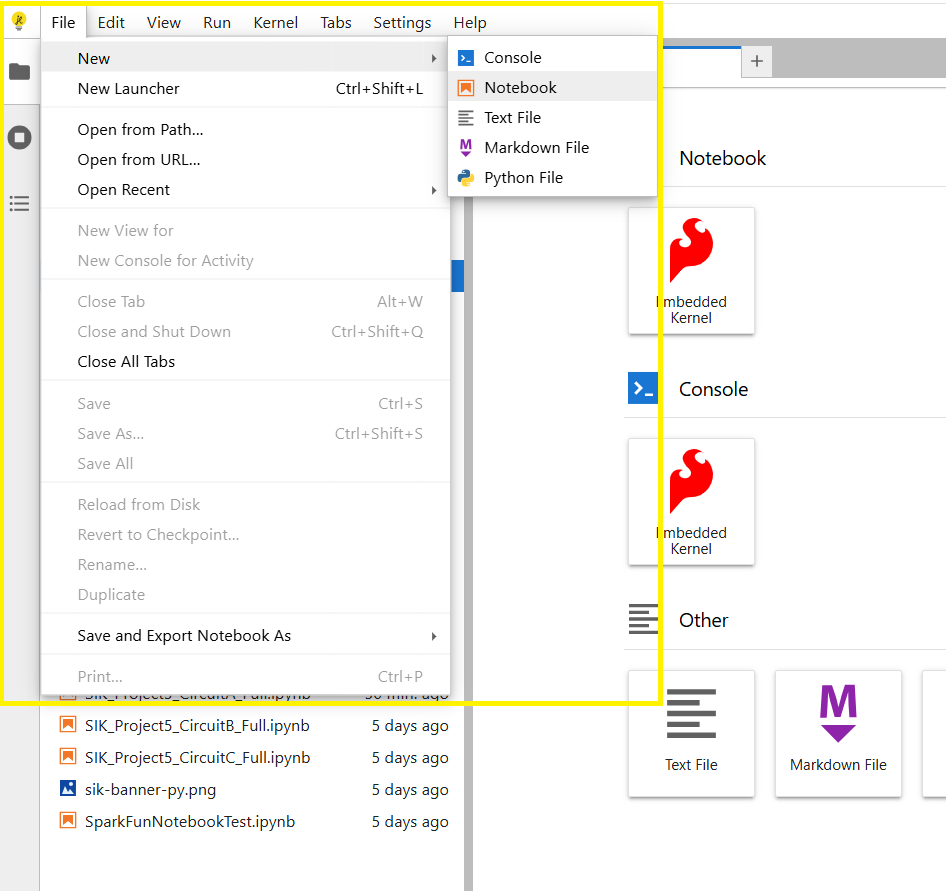
Then, select Embedded Kernel if prompted to select a kernel:
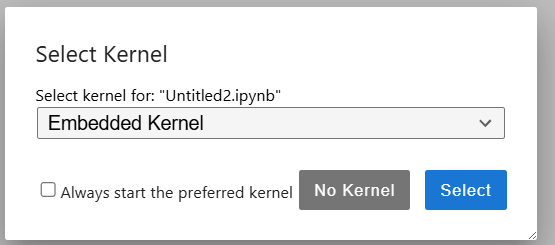
How to Connect to your IoT RedBoard RP2350
The SparkFun MicroPython SIK lets you connect to your board directly from a webpage without installing development software or drivers.
- Connect your board to your computer with a USB-C cable.
- Open one of the Jupyter Notebooks. Click the SparkFun logo card in the bottom right.
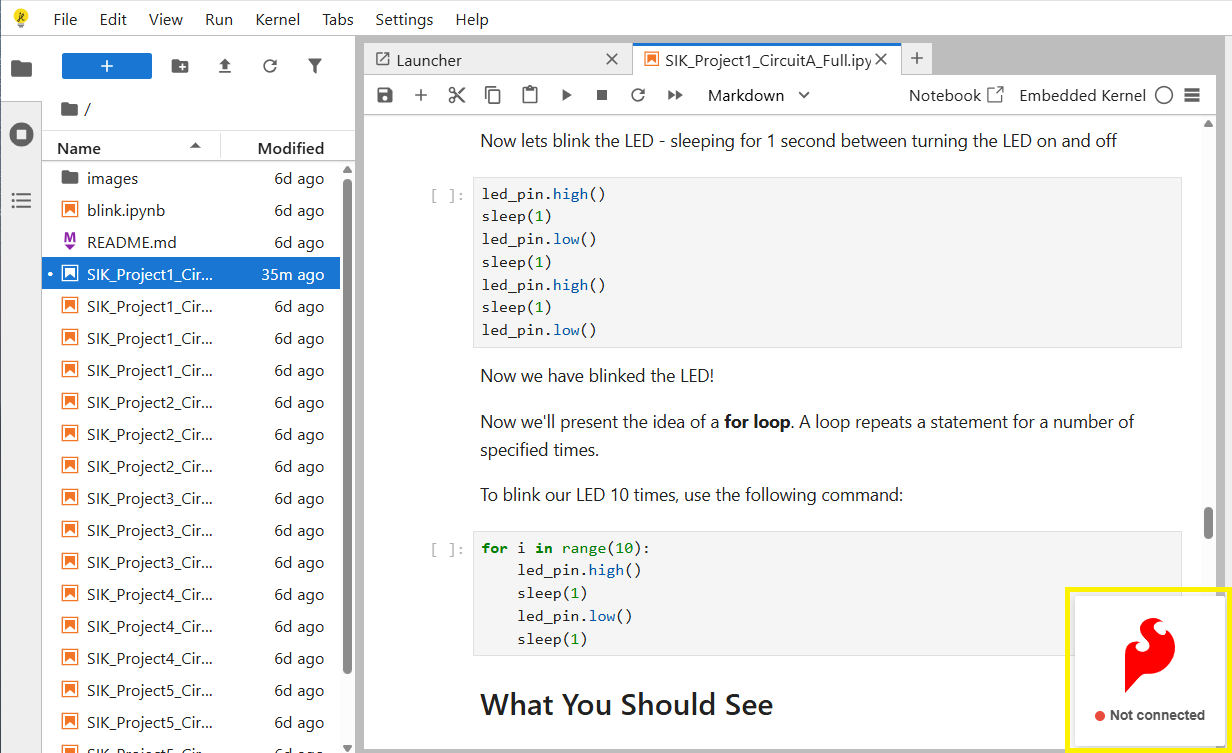
Then select Connect Device from the RedBoard Device Manager.
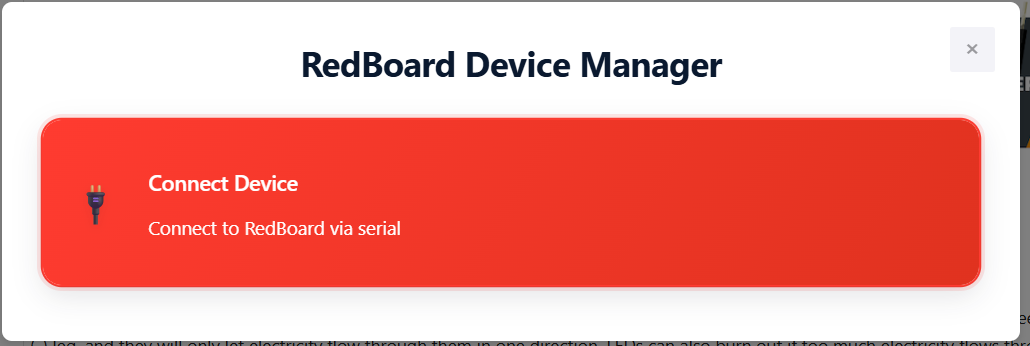
From the popup list, select the correct device for your RedBoard RP2350. It’s probably the one with the word Board in the name. Not sure? Unplug your board and try again; the entry that disappears is the one you want. Plug the board back in and choose that device.
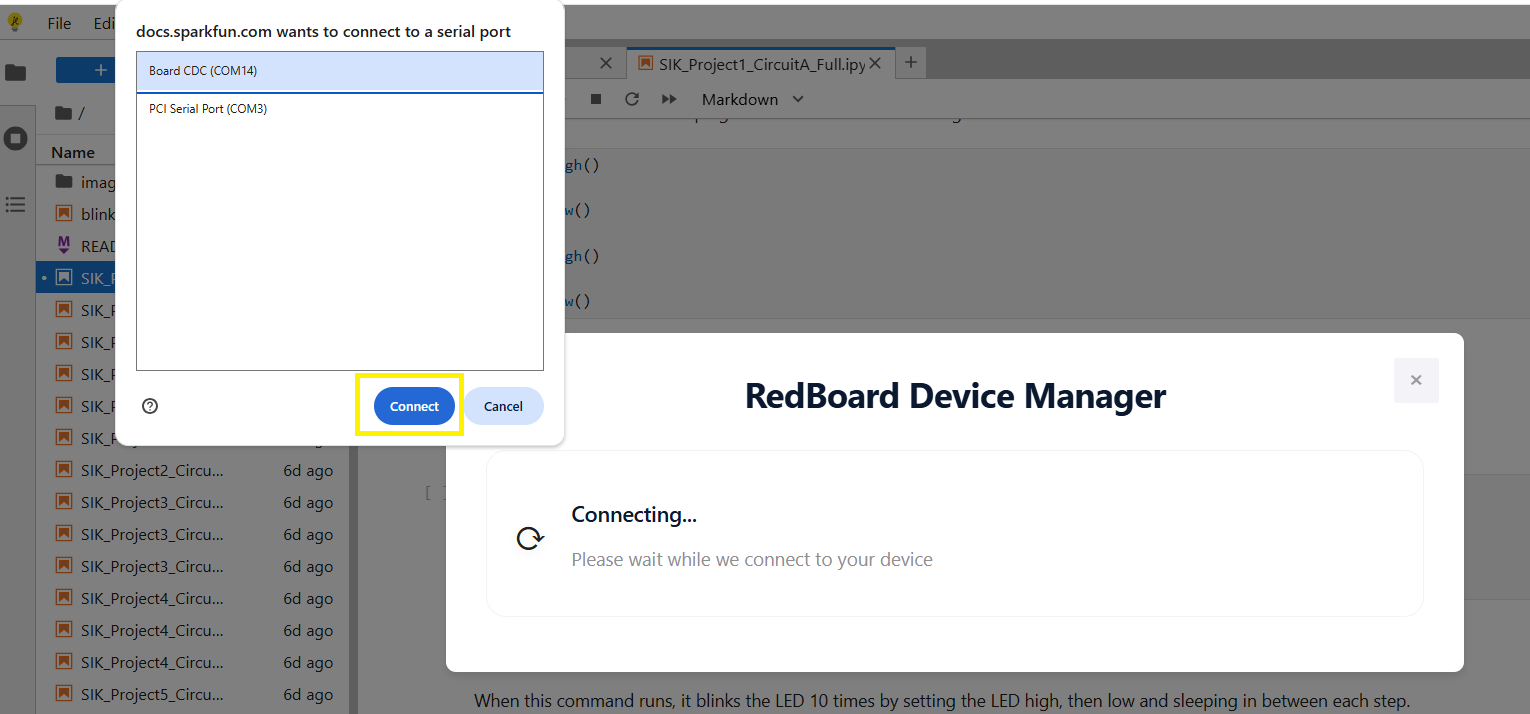
Your device should now be connected!
Running Code Cells
Code cells can be run by any of the three methods below:
With Hotkeys
Select a code cell (click inside it). Press Ctrl/Cmd + Enter to run that cell.
With Play (▶) Button
Select a code cell, then click the play (▶) button at the top of the cell to execute it. This runs only the selected cell.
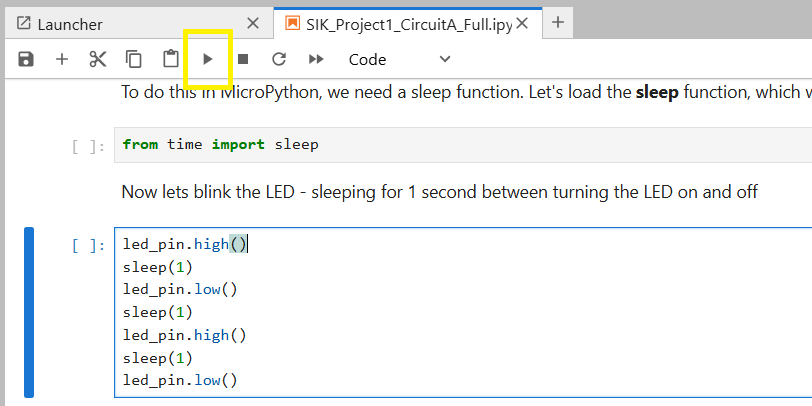
With Restart Kernel and Run All (▶▶) Button
Each SIK notebook is designed to run cells in order. Click the Restart Kernel and Run All (▶▶) button to execute every cell in sequence.
Steps for Working through an SIK Circuit Jupyter Notebook
- Review Introduction and Materials. Each circuit begins with an introduction, materials list, and new concepts you’ll use.
- Assemble Circuit (Follow Hookup Guide). Build the entire circuit before running code. Unplug power while assembling.
- Run the Interactive MicroPython Code Cells. Connect to your board and run every MicroPython cell in order.
- If It Isn’t Working, Check “Troubleshooting”. Start by double-checking every connection and jumper on the breadboard.
- If It Is Working, Try “Coding Challenges”. Stretch goals to apply what you learned.
Let's Get Started!
Get started with Project 1 - Circuit 1A: Blinking an LED to build your first circuit and run some code from a JupyterLite Notebook!