
Project Overview
Potentiometers (also known as “pots” or “knobs”) are one of the basic inputs for electronics devices. By tracking the position of the knob with your RedBoard, you can make volume controls, speed controls, angle sensors and a ton of other useful inputs for your projects. In this circuit, you'll use a potentiometer as an input device to control the speed at which your LED blinks.

Project 1 - Circuit B

New Components
Potentiometer
A potentiometer (trimpot for short) is a variable resistor. When powered with 3.3V, the middle pin outputs a voltage between 0V and 3.3V, depending on the position of the knob on the potentiometer. Internal to the trimpot is a single resistor and a wiper, which cuts the resistor in two and moves to adjust the ratio between both halves. Externally, there are usually three pins: two pins connect to each end of the resistor, while the third connects to the pot’s wiper.

New Concepts
Analog vs. Digital
Understanding the difference between analog and digital is a fundamental concept in electronics.
We live in an analog world. There is an infinite number of colors to paint an object (even if the difference is indiscernible to our eye), an infinite number of tones we can hear, and an infinite number of smells we can smell. The common theme among all of these analog signals is their infinite possibilities.
Digital signals deal in the realm of the discrete or finite, meaning there is a limited set of values they can be. The LED from the previous circuit had only two states it could exist in, ON or OFF, when connected to a Digital Output.
Analog Inputs
So far, we’ve only dealt with outputs. The RedBoard also has inputs. Both inputs and outputs can be analog or digital. Based on our definition of analog and digital above, that means an analog input can sense a wide range of values versus a digital input, which can only sense two states.
You may have noticed some pins labeled with an “A” before the pin number on the bottom left of your RedBoard. These are the only six pins that function as analog inputs; they are labeled A0–A5.
MicroPython also has a built in way for us to easily read values from these analog pins. It is the ADC object from the machine module. It has a method read_u16 that gives us a 16-bit unsigned integer number representing the value on the pin (that’s where the u16 comes from: u for unsigned and 16 for 16-bit). We’ll use that to read values from our potentiometer. We’ll describe this a bit more in the next circuit.
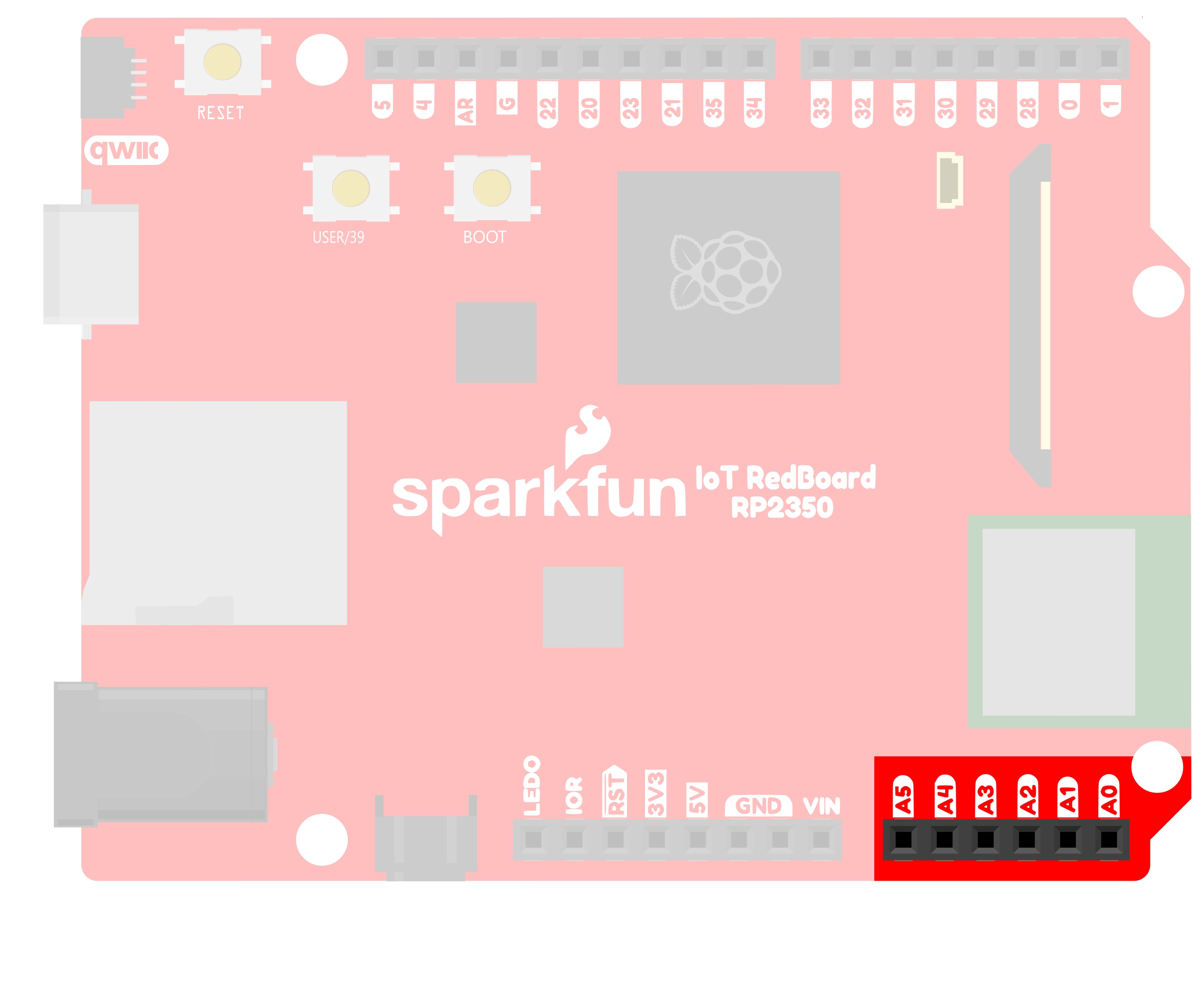
Voltage Divider
A voltage divider is a simple circuit that turns some voltage into a smaller voltage using two resistors. The following is a schematic of the voltage divider circuit. Schematics are a universally agreed upon set of symbols that engineers use to represent electric circuits.
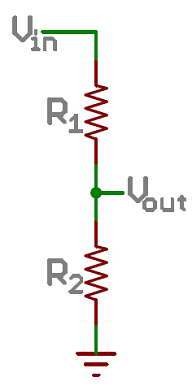
A potentiometer is a variable resistor that can be used to create an adjustable voltage divider.
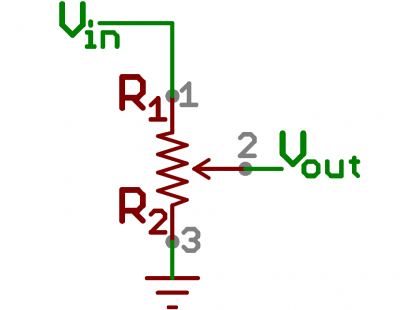
A potentiometer schematic symbol where pins 1 and 3 are the resistor ends, and pin 2 connects to the wiper
If the outside pins connect to a voltage source (one to ground, the other to Vin), the output (Vout) at the middle pin will mimic a voltage divider. Turn the trimpot all the way in one direction, and the voltage may be zero; turned to the other side, the output voltage approaches the input. A wiper in the middle position means the output voltage will be half of the input.
Voltage dividers will be covered in more detail in the next circuit.
Hookup Guide
The potentiometer has three legs. Pay close attention into which pins you’re inserting it on the breadboard, as they will be hard to see once inserted.
Potentiometers are not polarized. You can attach either of the outside pins to PWR and the opposite to GND. However, the values you get out of the trimpot will change based on which pin is PWR and which is GND.

READY TO START HOOKING EVERYTHING UP? Check out the circuit diagram and hookup table below to see how everything is connected.
Circuit Diagram
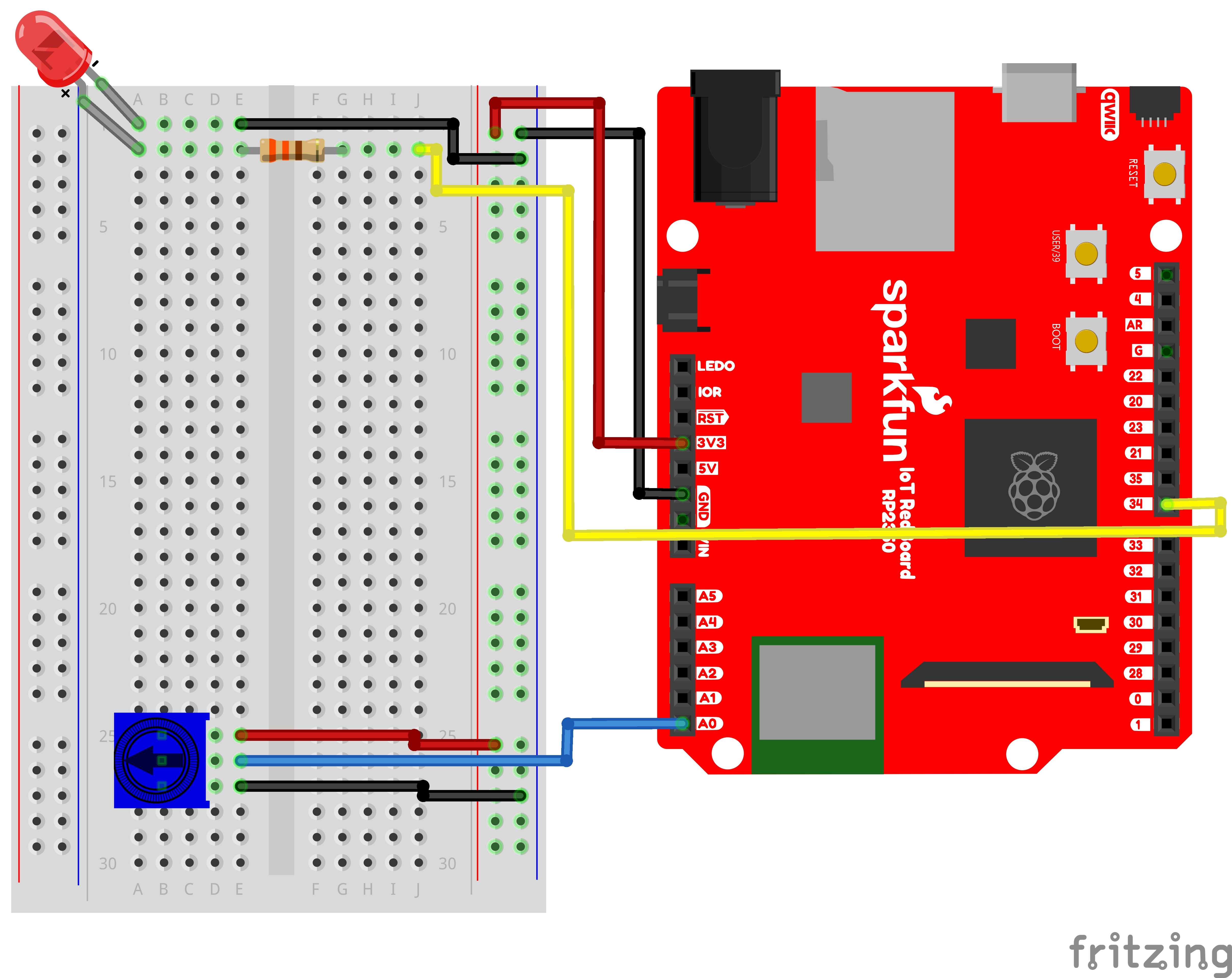
Note for Advanced Users: If you know how to read datasheets and schematics, you can also refer to the schematic below as an alternative.
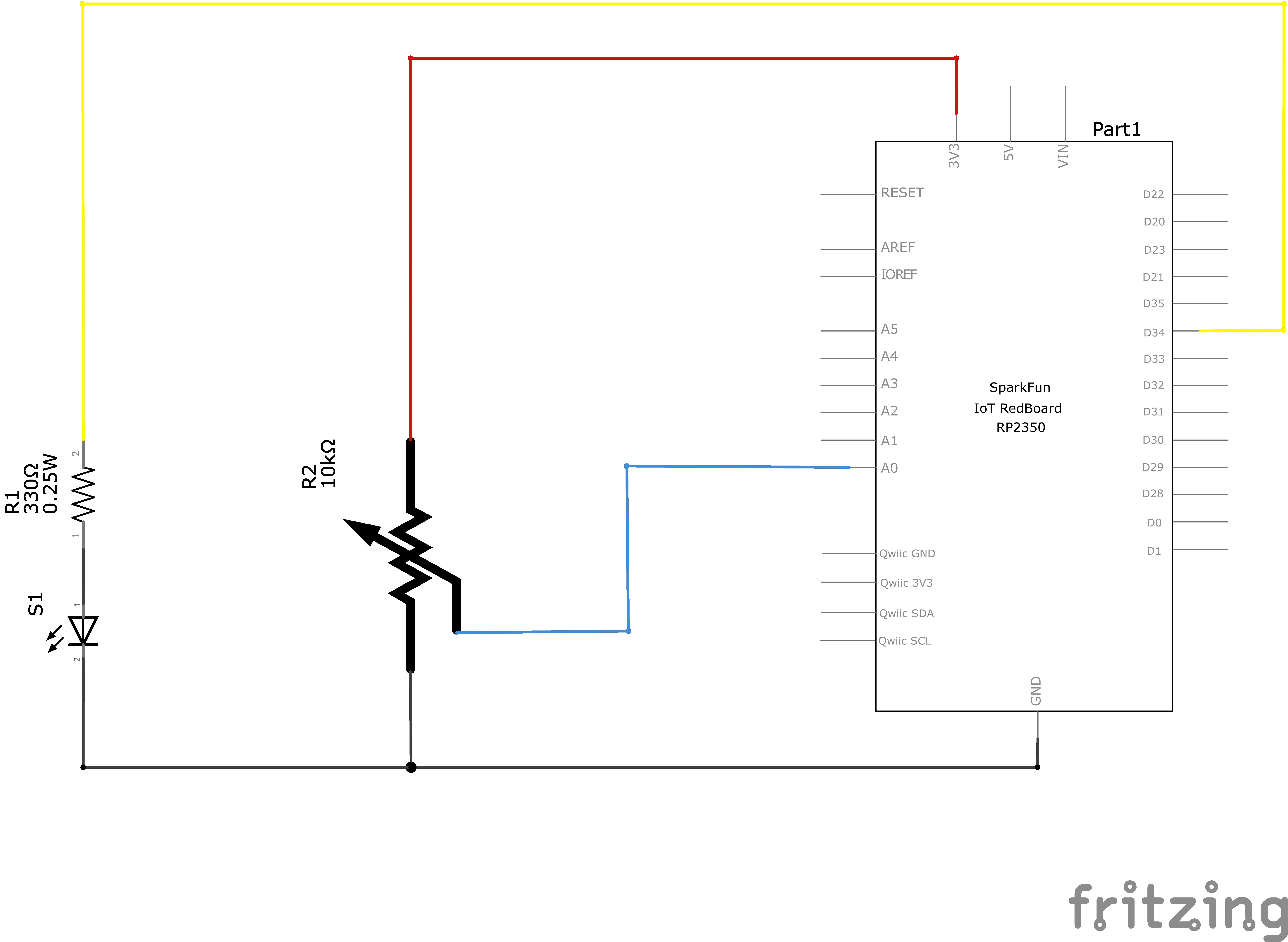
Hookup Table
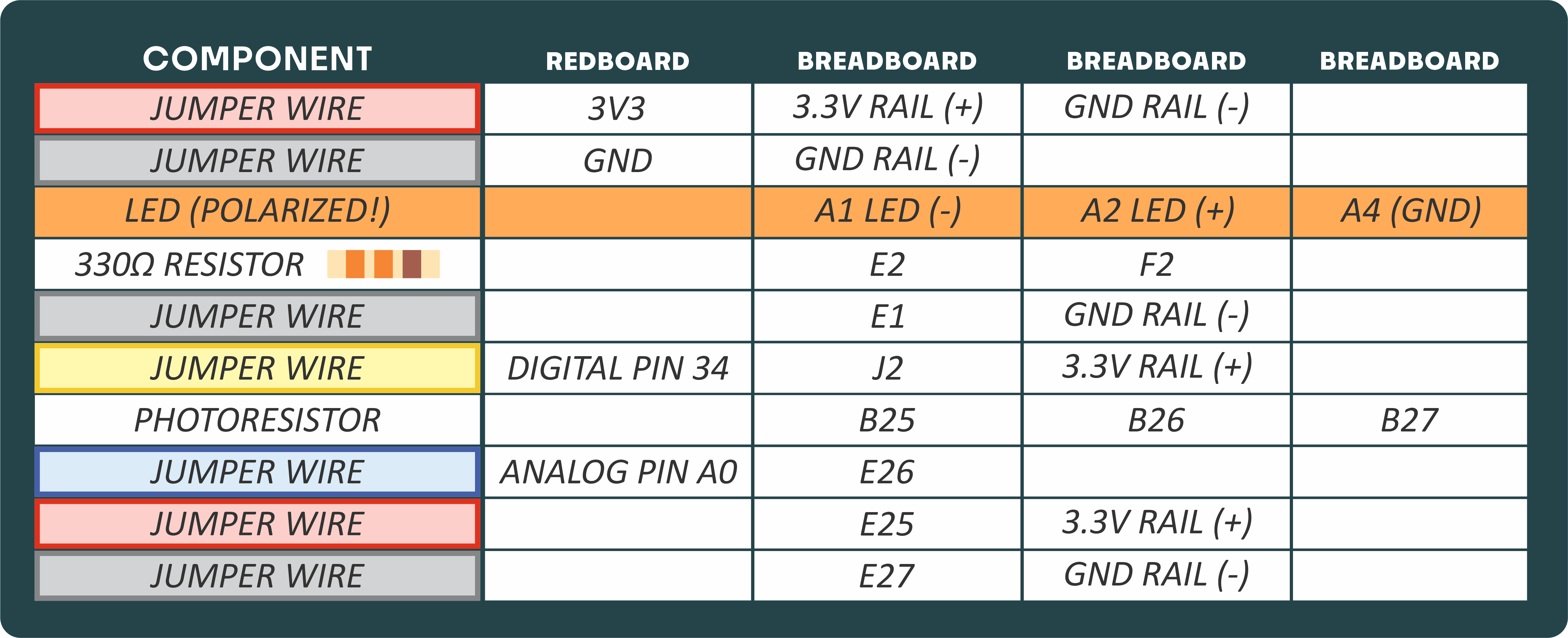
Programming the RedBoard
The SparkFun RedBoard IoT is programmed using MicroPython and this project uses MicroPython commands to control the circuit. Before this is possible, a MicroPython tool is needed to communicate with the RedBoard.
Selecting a MicroPython Tool
Our suggested tool is the Thonny IDE. For instructions on how to install and use Thonny, check out our Thonny Guide.
The first step to enter commands on the RedBoard is to select a tool that allows direct interaction with MicroPython.
While a variety of methods exist to communicate with the RedBoard, the following tools are the most popular: Thonny, PyCharm and the command mpremote.
Once you select and install a tool, make sure your RedBoard is connected to your computer, and the micropython tool is connected to the RedBoard. Once connected, you should have access to the MicroPython REPL command line.
Remember that the source files for each SIK circuit are already on your IoT RedBoard RP2350 in the “sik_examples” folder. So if using the suggested Thonny tool, you can select the example for this circuit and run it directly with the green “run current script” button rather than executing lines individually.
Entering MicroPython Commands
Step 1 - Setup
Like last circuit, to operate the LED, we need to enable the board pin 34 (the pin that the LED is connected to in the circuit).
To do this we load the Pin definition for the board
from machine import PinNext, we load the ADC object to allow us to read our analog pin
from machine import ADCNow we declare our digital pin for the led and our ADC to read the analog pin for the potentiometer. We use Pin.board.A0 becuase our potentiometer is physically connected to “A0” (the first analog pin).
led_pin = Pin(34, Pin.OUT) # Create a pin variable for the led pin (pin 34)
potentiometer = ADC(Pin.board.A0)Now, we can read from A0 to read and print the potentiometer value:
print(potentiometer.read_u16()) # Use the read_u16 method to read the value of our potentiometer.Now let’s create an infinite loop and change the speed at which we blink the LED based on the potentiometer position.
# Now, let's blink the LED with different speeds based on the potentiometer input
import time # Allows us to use "time.sleep()" to delay for a certain number of seconds
# Infinite loop so this cell keeps running until we stop it.
while True:
potPosition = potentiometer.read_u16() # Get the new potentiometer position (0 - 65535)
# Lets choose a delay that is proportional to the potentiometer reading
# Since the range of the potentiometer is 0-65535 and we want delays between 0-2 seconds,
# we will divide by (65535 / 2 ) = 32767.5
delay = (potPosition / 32767.5)
# We will comment out the print for now since it can spam our console when the delay is fairly low
# print(f"Potentiometer Value: {potPosition : 5}", end='\r') # Print our potentiometer reading (don't mind the fanciness of this line it just makes the print format nicely)
# Turn on the LED
led_pin.high()
# Delay based on potentiometer position
time.sleep(delay)
# Turn off the LED
led_pin.low()
# Delay based on potentiometer position
time.sleep(delay)What You Should See
You should see the LED blink faster or slower in accordance with your potentiometer. The delay between each flash will change based on the position of the knob. If it isn’t working, make sure you have assembled the circuit correctly and verified and run the code on your board, or see the Troubleshooting section.
Coding Challenges
| Challenge | Description |
|---|---|
| Changing the Range | Try multiplying, dividing or adding to your sensor reading so that you can change the range of the delay in your code. For example, can you multiply the sensor reading so that the delay goes from 0–2046 instead of 0–65535? |
| Adding More LEDs | Add more LEDs to your circuit. Don't forget the current limiting resistor for each one. Try making multiple LEDs blink at different rates by changing the range of each using multiplication or division. |
Troubleshooting
| Problem | Solution |
|---|---|
| The potentiometer always reads as 0 or 65535. | Make sure your 3v3, A0, and GND pins are properly connected to the three pins on your potentiometer. |
| No values printed | Ensure you are connected to the correct serial port and have run the correct code example (or properly copied and pasted all code blocks from this guide in-order). |
You’ve Completed Circuit 1B!
Continue to circuit 1C to learn about photoresistors